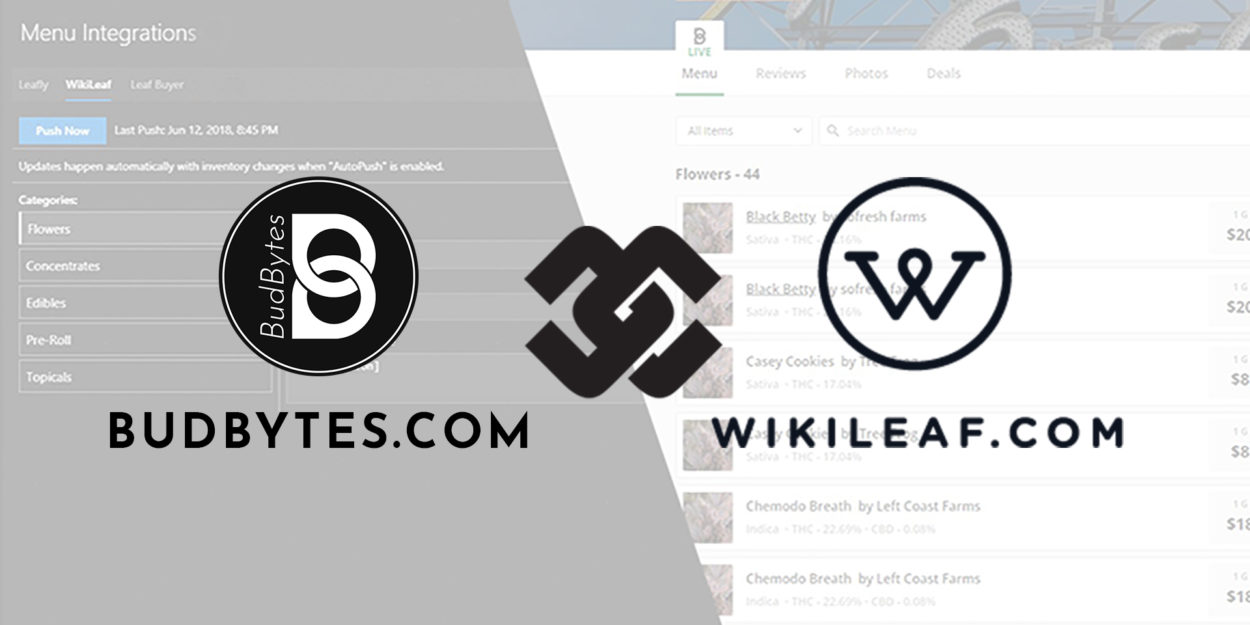All new BudBytes customers get a 2 WEEK FREE TRAIL!
No Credit Card Required During Trial!
We are excited to announce our Live Menu integration with WikiLeaf! Save yourself the headache of manually entering hundreds of shop items, with a simple sync process that updates as often as you like. The process is painless, simply set up a BudBytes account, sync your point of sale, and let the system do the rest. Auto-update inventory, pricing, and even details about the products with just a few clicks, cutting out dozens of man-hours per week with this labor-saving integration.
Check out our step-by-step guide to start saving time today.
Log into your BudBytes account, go to Menus --> Integrations --> WiliLeaf. Reach out to your WikiLeaf representative with the Location ID listed on the page.
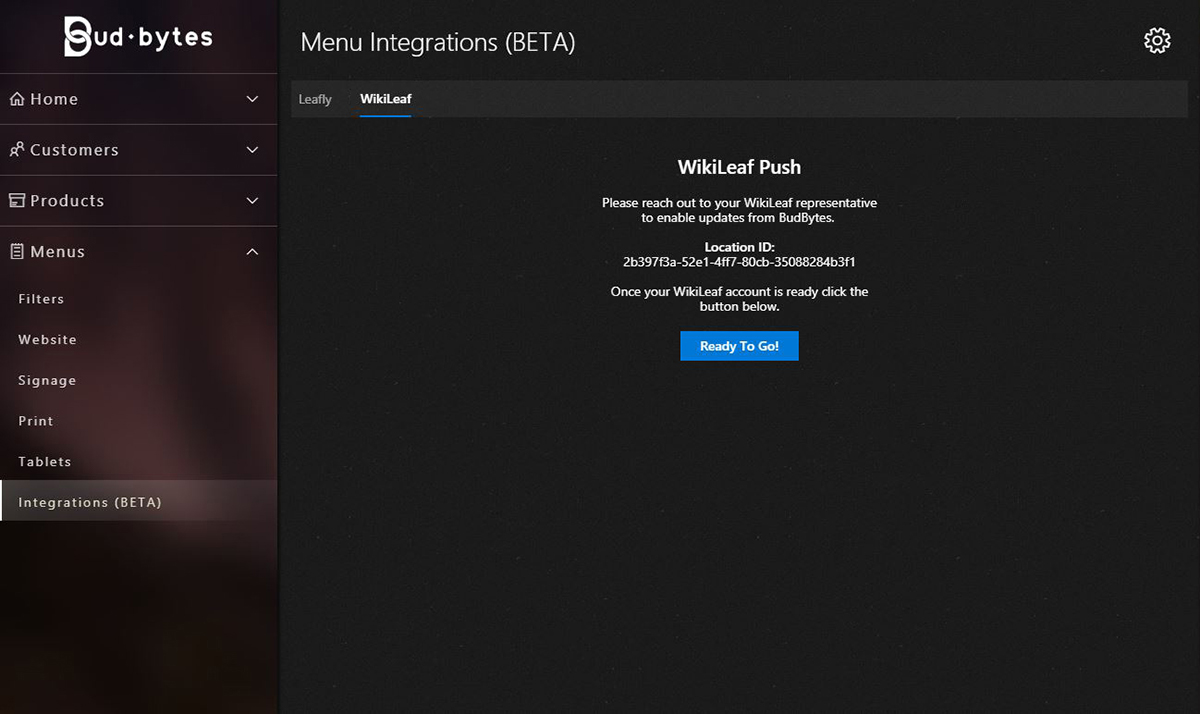
Go to Menus --> Filters --> and create a new filter for each of the WikiLeaf categories. In the filter settings, select your category, set appropriate filters, and hit the blue Save button.
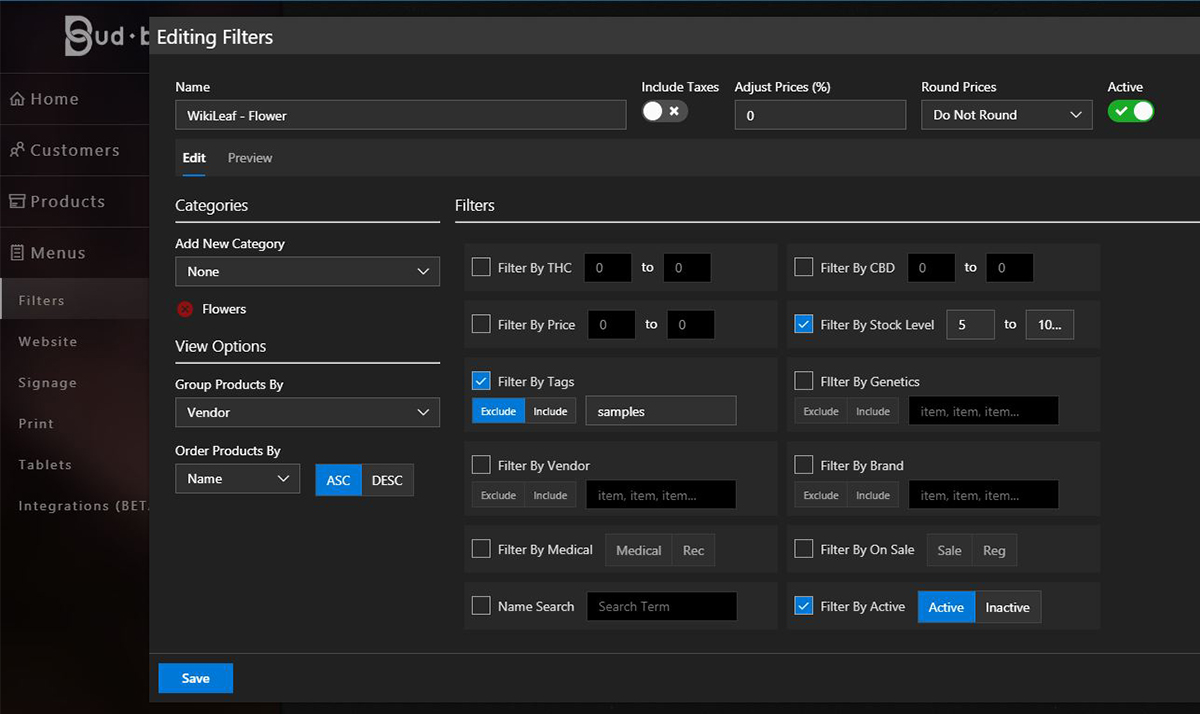
Go back to Menus --> Integrations --> WiliLeaf and hit the blue Ready to Go button. Go through each category and select the appropriate filter.
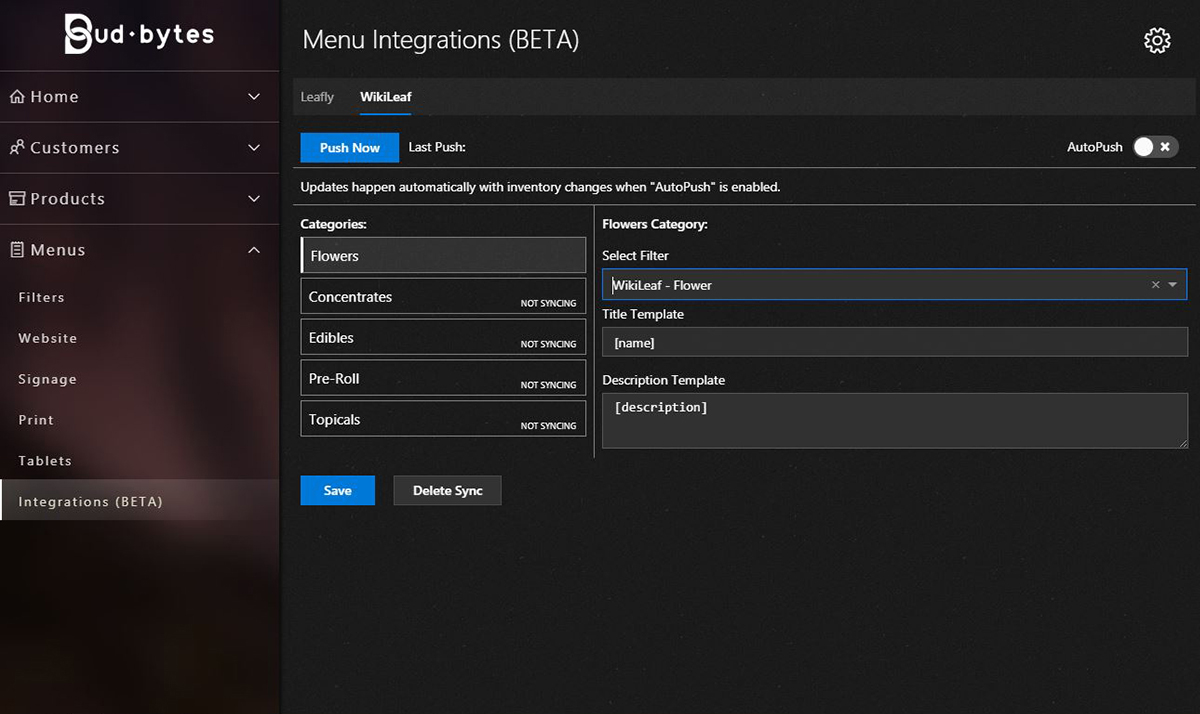

Supported Point of Sale Systems
Don't see your Point of Sale? Not a problem! Contact the BudBytes Integration Team to set up an integration with your POS!
Set Up Your Menu Push Today
Additional BudBytes features include Digital Signage, Print Menus, Online Ordering/Delivery, Customer Loyalty Programs, SMS Marketing, & more!